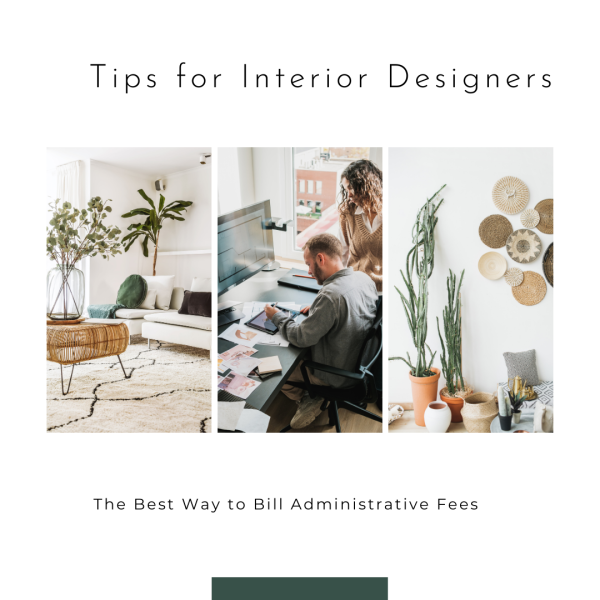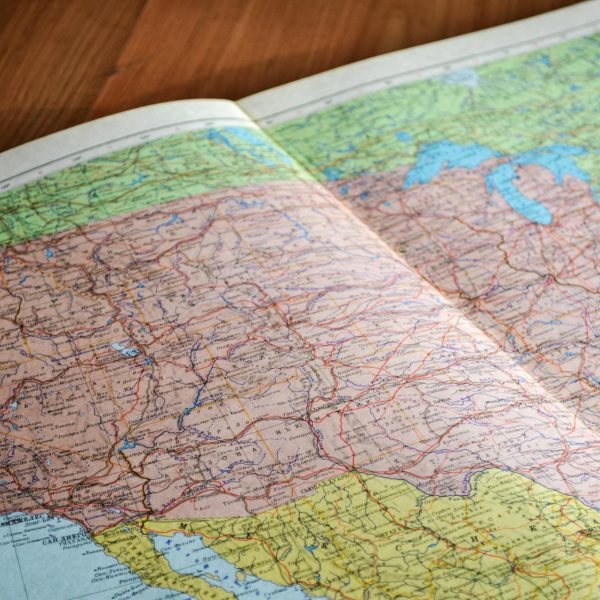Table of Contents
Whether you’re new to the Ivy / Houzz Pro integration or have been using it for years, it’s likely that you have experienced an issue or two. So what are the common mistakes that can cause issues with the sync and lead to a bookkeeping nightmare?
What are the top 5 common mistakes that lead to issues with the Ivy / Houzz Pro integration?
- Manually entering transactions in QuickBooks: Of course, your overhead transactions (meals, telephone, insurance, etc.) are going to be input directly into QuickBooks. However, anything that should be or has been entered into Ivy or Houzz Pro should definitely not be entered directly into QuickBooks. This can cause duplicate entries and cause a headache for your bookkeeper.
- Deleting transactions in QuickBooks: Mistakes happen, but it’s very important to note that anything that syncs from Ivy or Houzz Pro should never be deleted in QuickBooks.
- Making adjustments in QuickBooks: Just like the previous mistake, it’s also important to never make an adjustment to a document or transaction directly in QuickBooks if it has synced over from Ivy/HP. The sync is one-way so changes in QuickBooks will not sync back the other way.
- Not recording payments to vendors: It can become quite a lengthy process if a purchase from a vendor is not recorded in Ivy or Houzz Pro. When the payments posts to your bank feed the bookkeeper won’t have anything to match it to and it essentially becomes an uncategorized expense until they can clarify what the charge was for. It’s important to record payments to your vendors against purchase orders so the bookkeeper can match up that bill payment in the QuickBooks bank feed
- Incorrectly recording vendor purchases: We definitely know that purchases from your vendors can change at the last minute; whether it be an additional shipping charge or certain items from your order are not available. It’s best to record your PO payments to your vendors when you have a final confirmation of the charge. If something changes after you’ve recorded it, not a big deal! You can simply go back to the PO and edit the payment, or delete the payment and edit the PO if needed, then re-record the payment.
How can I avoid these issues?
It’s best to work directly in Ivy / Houzz Pro and let your bookkeeper handle everything on the QuickBooks side. In addition, properly recording client payments (amounts, dates, etc.) and vendor payments is crucial to simplify things on the QuickBooks side. Remember, if the money received or money spent doesn’t match up to your actual bank activity, your bookkeeper will have a hard time matching bank feed transactions and you’ll end up with a list of uncategorized transactions to go through and additional bookkeeping hours.
If a problem arises, what is the best way to address it?
It’s best to hold off if you have a question about how to record a transaction or if something doesn’t look right on the QuickBooks side. Reach out to your bookkeeper first before entering or changing anything to avoid further confusion or additional work.
Do you have additional questions or would like further information on how to avoid mistakes in regards to the Ivy / Houzz Pro and QuickBooks integration? Please contact us and we will be happy to answer any questions you may have!