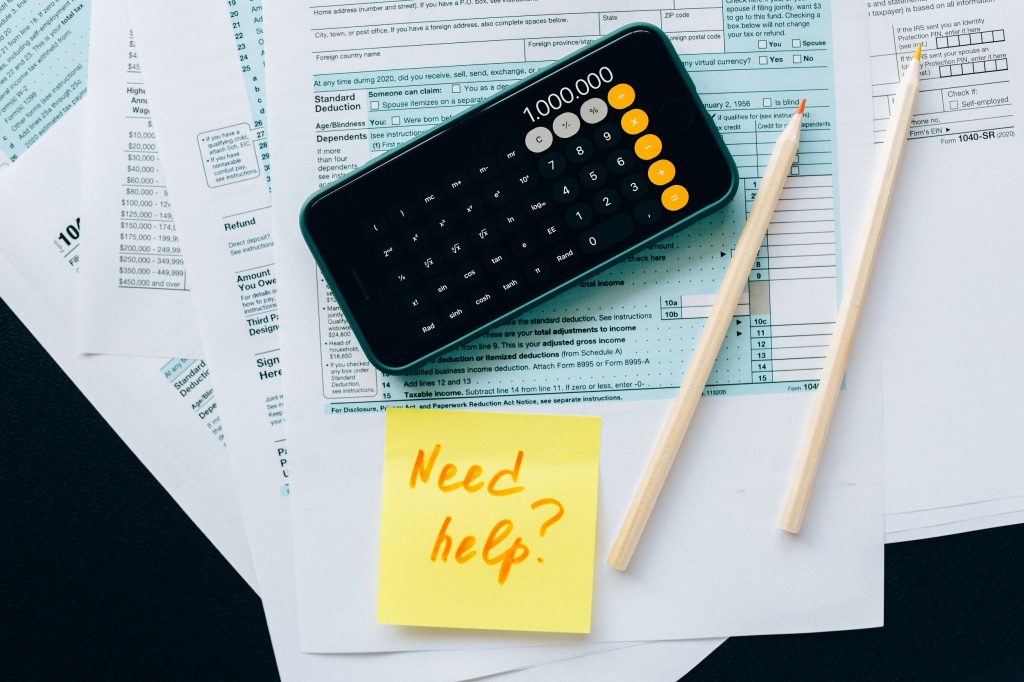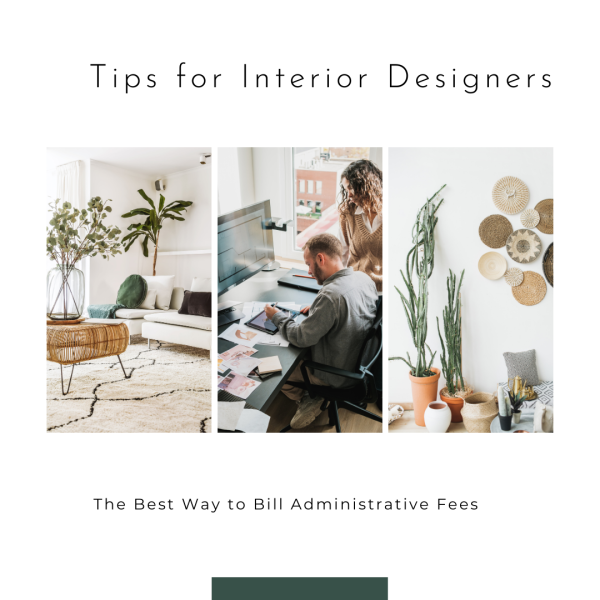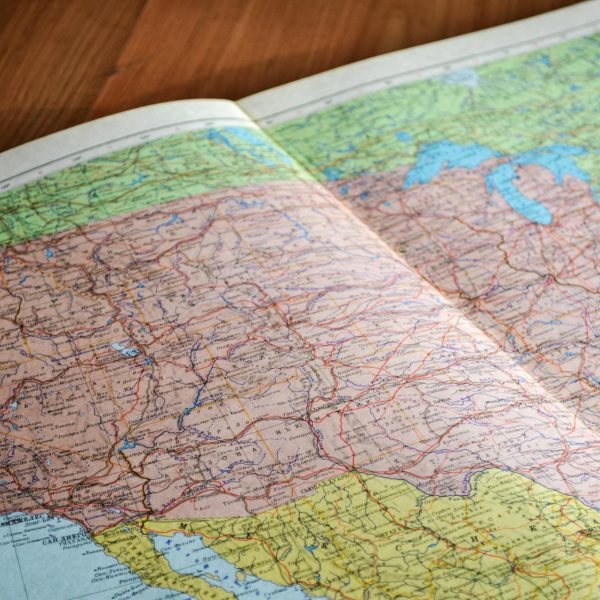Table of Contents
You’re planning to integrate your Ivy or Houzz Pro account with your QuickBooks account. You’re probably asking what the first steps are and what to do (or not do) once you’ve connected? We’re going to share with you some great tips to ensure you have a smooth integration!
How do I get started?
The very first step is ensuring you have your QuickBooks account set up properly. The first item to note is that if you plan on using purchase orders in Ivy or Houzz Pro you will need QuickBooks Online Plus (recommended) or Advanced in order for PO’s to sync.
The second important step is checking your QBO settings. Logistis for Designers has a complete checklist that we go through when setting up a new integration to ensure everything in QBO is ready to go when it’s time to connect to your Ivy / Houzz Pro account.
I’ve connected my accounts, what’s next?
Completing your mapping is the very next step you should complete after connecting to your QuickBooks account. Logistis also has a mapping checklist that we go through so that all of your income and expenses are properly accounted for in QuickBooks. Keeping a clean list of services and product service categories is important so it’s best to go through both of these sections in Ivy / Houzz Pro and archive duplicates or services & categories that are not being used.
What are best practices now that I’m integrated?
- Sales Tax: One of the most important things to understand is that if you live in a state where you have varying sales tax rates you should always verify the required tax rate for a new project. We recommend pulling up the rate based on the project address and verifying with your state’s sales tax agency.
- Invoicing: When taking payment against proposals it’s common to forget to convert those paid proposals into invoices. If all is said and done and the paid proposal is ready to be invoiced, please do so that sales tax is properly accounted for and income is reported accurately in QuickBooks.
- QuickBooks: It’s very important that anything that has synced from Ivy or Houzz Pro to QuickBooks is not edited, altered, deleted, deactivated or voided. This will cause issues with the sync and prevent transactions from properly pushing over to QuickBooks.
- Purchases: When recording payments to vendors in Ivy or Houzz Pro it’s important to verify what your vendor is charging you. You may expect to be charged one amount, then a shipping fee is tacked on or the vendor charges you incrementally as items ship. Your payments recorded on purchase orders should match up to what the vendor is actually charging so your bookkeeper can properly match up expenses in QuickBooks.
Do you have additional questions or would like further information on how to utilize the Ivy / Houzz Pro and QuickBooks integration? Please contact us and we will be happy to provide additional training!